Get Next-Generation Computer Management by Leveraging the Power of Faronics Deploy
Experience lightning-fast deployment of your applications, windows updates, and operating systems
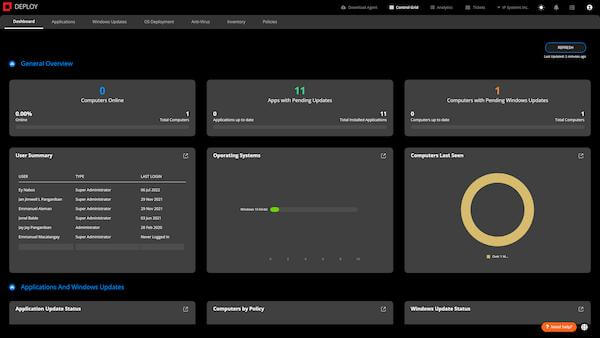
Faronics Deploy is a Software-as-a-Service (SaaS) solution that enables you and your administrators to remotely install Applications, and Windows Updates, deploy Operating Systems, control managed workstations, and generate Analytics, Reports, and Alerts.
It connects you to a robust architecture for instant action, enables you to save on bandwidth with cache servers, and eliminates chances of vulnerabilities with immediate patch scanning. What’s more, Faronics Deploy features an intuitive UI Design for a comprehensive view of your entire IT infrastructure. It also combines advanced search and filter functionalities – allowing you to isolate information at a glance. Your IT team will also be ready to anything because Deploy works in both Windows and MAC operating systems.
Choose Rapid Workstation Monitoring & Management. Choose Faronics Deploy
With Deploy, you can keep track of hundreds of systems and workstations all in a single console.
Reliable and High Performing
Straightforward Set Up and Configuration
Available Anytime, Anywhere
Start Managing Your IT Infrastructure Easily with These Features
Start managing and gain insight into the status of your workstations in minutes. Deploy is easy-to-use, empowers you with granular control, complements your existing systems, and more.
Application Management
Windows Updates
Remote Control
Inventory & Assets
OS Deployment
Deploy Is Ready for Integration with Your Favorite Applications

MS Office

Safari

Libre Office

Firefox

OpenOffice

Chrome

7Zip

Opera

WinRar

Fusion360

VLC

Notepad++

Slack

Skype

Evernote

Dropbox
Discover Other Products of Faronics

Deep Freeze

Insight
FAQs
Faronics Deploy is a new Software as a Service (SaaS) offered by Faronics that allows administrators to remotely install Applications, Windows Updates, OS Deployment, as well as remotely control managed workstations and also generate Analytics, Reports and Alerts.
Faronics Deploy and Deep Freeze both are different products with different features. Deploy allows administrators to remotely manage apps, windows updates and OS deployment; whereas Deep Freeze offers the reboot to restore platform. Faronics Deploy cannot be used on a machine with Deep Freeze and vice versa. The only relationship between the two products is they both are made by Faronics.
Faronics Deploy has a list of 90+ pre-created packages as well as the ability to create your own package using MSI or EXE files for remote deployment and management.
Faronics Deploy and Deep Freeze Cloud – both are different products. Even though, Faronics Deploy may have some similar features as Deep Freeze Cloud but in theory they both are different products and cannot be installed on the same computer. Deep Freeze Cloud mainly revolves around the concept of Deep Freeze’s reboot to restore functionality along with remote application management, layered security, power management and mobile device management. Whereas, Faronics Deploy does not have the reboot to restore capabilities and instead offers remote application management, windows updates, OS deployment and remote control.
Faronics Deploy offers the ability to remote control a managed workstation as well as remotely install it’s 90+ pre-packaged applications, custom 3rd party applications, custom scripts (PowerShell, VB and Batch), Windows Updates, full Windows OS through its OS deployment functionality as well as standard remote management features like Restart, Shutdown and Wake-on-LAN (coming soon).
To get started with Faronics Deploy, simply signup for an account on https://deploy.faronics.com or https://www.faronicsdeploy.com using your email address and then deploy the Deploy Agent on your workstations to start managing them.
Faronics Deploy is a cloud-based console for managing computers and devices on your network from a supported browser*. There is no installation required. All you need to do is log in to deploy.faronics.com and download and install the Deploy Agent.
* Safari is not currently supported. For best results, we recommend using Chrome and Firefox.
It is not at all recommended to delete the “FD Imaging User” but if the “FD Imaging User” has been deleted, the Deploy Agent will not be able to access the Windows OS Images stored on the Deploy Imaging Server and therefore the OS deployment feature to Image a Computer or Capture an Image would not work. If the user gets deleted accidentally, please contact [email protected] for further assistance.
Faronics Deploy for Mac only supports the ability to install and update pre-packaged apps on managed Mac machines. Whereas, the windows version supports a lot of additional features like ability to install custom apps, remotely run custom scripts, manage windows updates, OS deployment, analytics and remote control.
Sites are independent groups of computers within your organization that are managed by Faronics Deploy. You may create multiple sites for different categories such as physical location (for example, California or New York) or departments (for example Accounts and Sales). Further sites can be configured to be managed by specific administrators. Computers that are part of one site cannot be managed from another site or by an administrator who does not have the rights to manage that particular site.
To create a new Site, click on the dropdown with the name of the current Site displayed on top right corner in Deploy Console, then click in the “Create New Site” text field and enter the desired Site name and finally click on the “+” to add the new Site.
Type the name of the new site you wish to create in the CREATE NEW SITE field and click +.
Yes, to rename an existing site, click on the dropdown with the name of the current Site displayed on top right corner in Deploy Console, then click on the “edit” icon besides the current site name and enter the new name for the Site as desired.
Yes, to select multiple computers, click on the Computers column header in the grid to call out the Actions Toolbar. Then in the Actions Toolbar, you can select all the Computers or specific Computers from the drop-down list and click on Select Computers button once you have made your selection.
Alternatively, you can click on a particular Computer name to call out the Actions Toolbar for that Computer, then click on the + icon besides the Computer name and select the additional Computers from the drop-down list. Once the selection has been made, click on the Select Computers button to finalize your selection.
To view the Computers by their groups, click on the Group column header to call out the Actions Toolbar; then click the Grouped switch to enable the grouped view of the Computers. Alternatively, you can select the group from the drop-down list to display only the Computers belonging to that group.
To create a Group, click on a Computer name to call out the Actions Toolbar and click on the Group name or the drop-down arrow under “Change Group” option. Then type the name of the Group you wish to create in the Create New Group field and click the “+” to save the new group.
No, if a Computer is not online, it is not possible to create or add it to a group as it is not available in a manageable state.
Yes, Faronics Deploy cloud-console displays the reports and timestamps based on the timezone set in the logged in user’s profile. And on the workstation side, it utilizes the local time on the workstations for performing the scheduled tasks.
There is no maintenance mode available in Faronics Deploy.
There is no maintenance mode available in Faronics Deploy.
Clone User allows Faronics Deploy administrators to create a duplicate user with the same permissions for Sites and Features without defining them again.
Super Administrators have access to all Sites; whereas an administrator can be restricted to specific Sites.
Specifications / System Requirements
Faronics Deploy is supported on Windows 7, Windows 8, Windows 8.1, and Windows 10 as well as macOS 10.13 (High Sierra), macOS 10.14 (Mojave), macOS 10.15 (Catalina). It is recommended that customers make sure they are on the latest patch revisions for the operating system that they are running the product on at the time of installation.
Unfortunately, at this time Faronics Deploy does not support Linux OS. If you are interested in using Faronics Deploy on a Linux platform, please send an email to [email protected] with details as to the distribution that you are using, as well as what features/tasks you are looking to manage through Faronics Deploy.
Unfortunately, no. Faronics Deploy client can only be installed on a Windows or a Mac computer. However, Faronics Deploy console can be operated using iOS/ iPad OS or other platform browser with limited capabilities.
Need to know more? Hear it straight from the experts!
We are always ready to answer your questions and tell you more about what this solution can do for your organization – you can also schedule a FREE online or on-site demo with us!